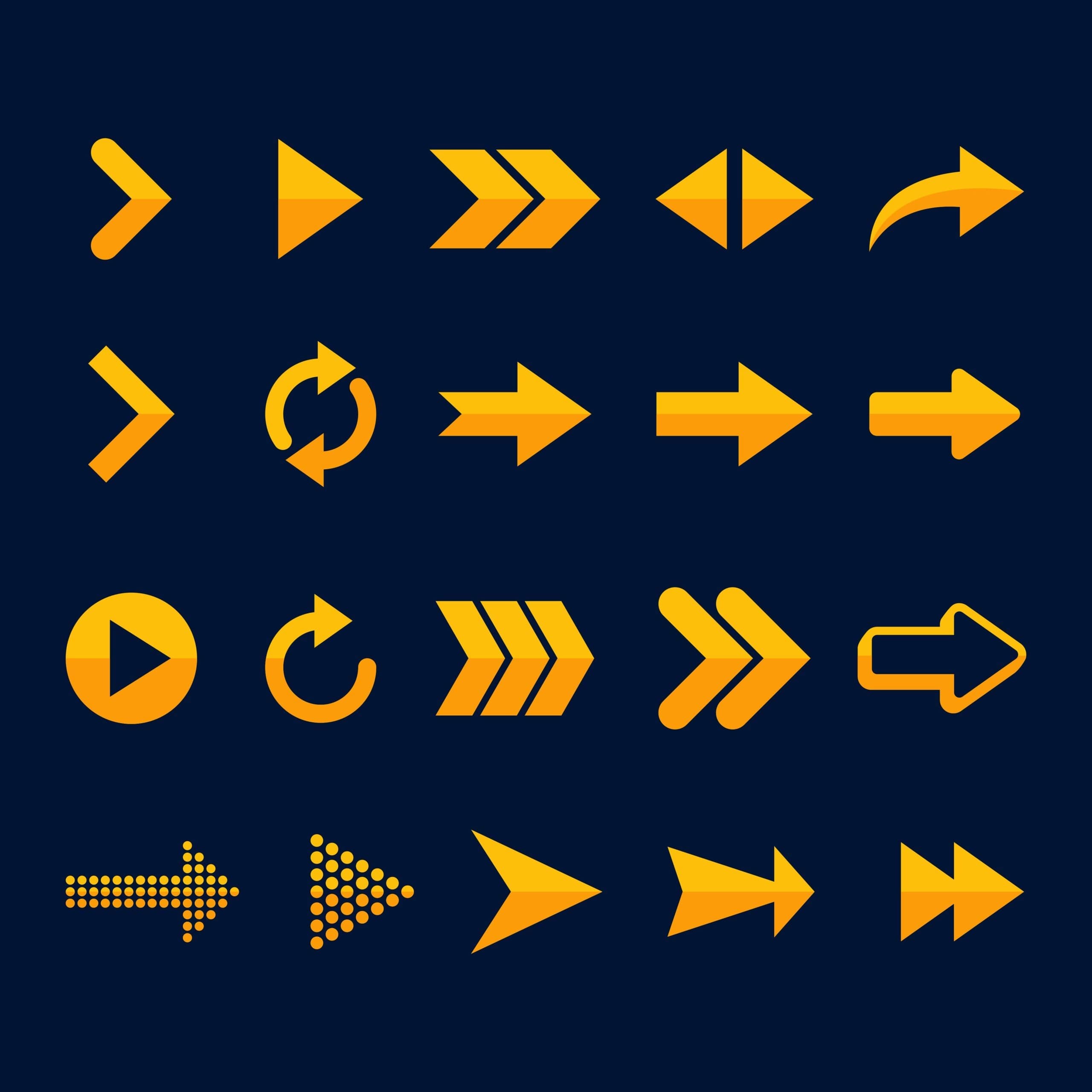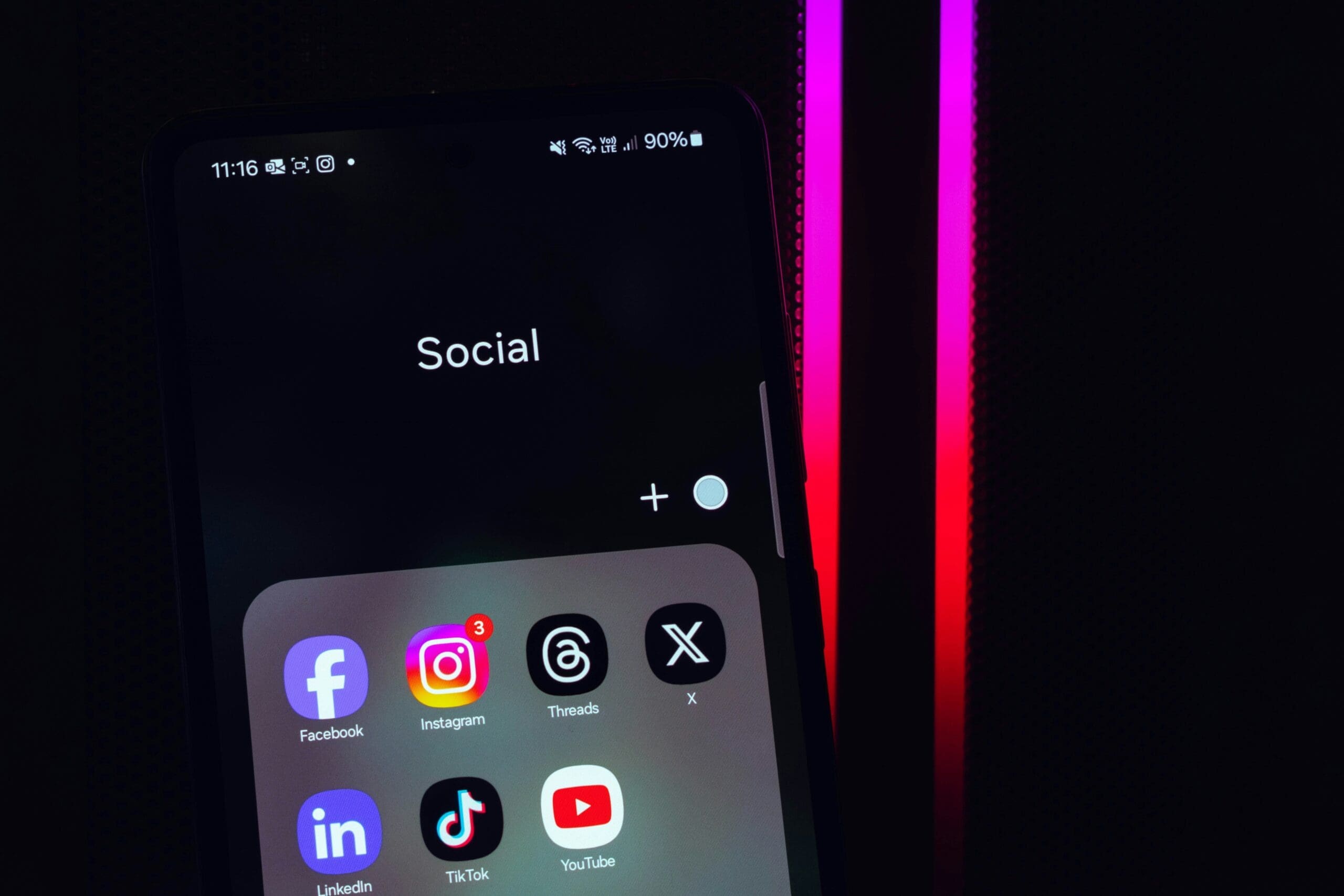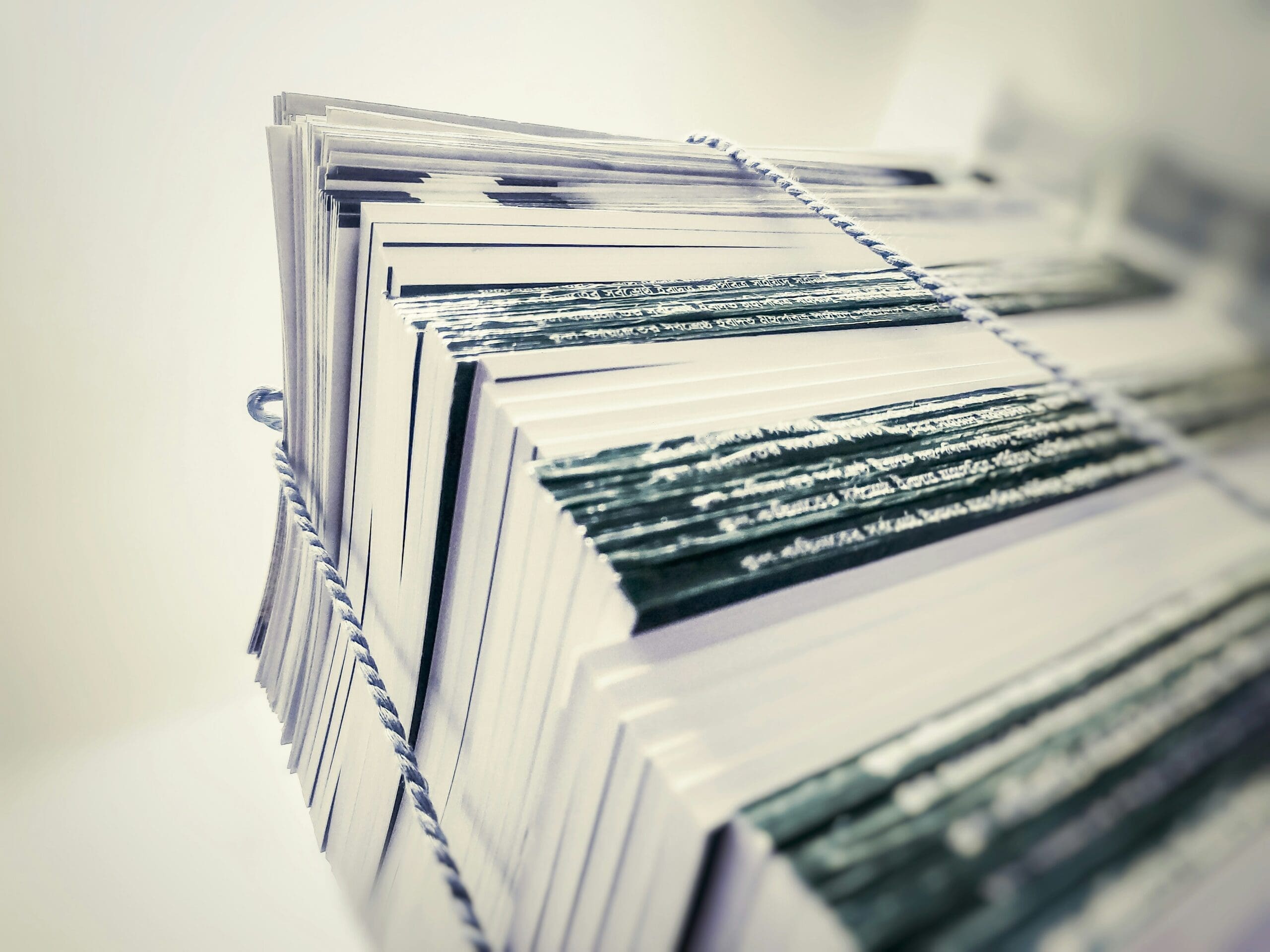
How to Reduce HTTP Requests in WordPress to Boost Your Website Speed
Why Should You Reduce HTTP Requests?
Every web page is made up of multiple elements—images, CSS styles, videos, and JavaScript files. When someone visits your site, their browser loads these elements one by one. The more elements you have, the more HTTP requests their browser must make, which slows down the page’s loading time.
Additionally, some of these files may come from external sources like fonts, analytics scripts, or social media widgets. While these enhance functionality, too many unoptimized requests can hurt your performance.
Studies show that a one-second delay in loading time can lower conversions by 7% and customer satisfaction by 16%. Don’t let slow speeds drive visitors away!
How to Identify HTTP Requests
Before reducing HTTP requests, you need to figure out where they’re coming from. Here’s how:
- Use Developer Tools: In Google Chrome, right-click on the page and select Inspect. Go to the Network tab, reload the page, and view all resources your website loads.
- Filter by Type: Focus on images, CSS, or JavaScript files by using category filters at the top.
- Spot Slow Files: Check the ‘Time’ column to see which files take the longest to load.
- Use Extra Tools: Use tools like Pingdom or GTmetrix for detailed reports.
Not up for the tech? Our site optimization experts can do the heavy lifting for you. Request a free quote today!
6 Proven Ways to Reduce HTTP Requests in WordPress
1. Combine CSS and JavaScript Files
Instead of having multiple stylesheets and scripts, merge them into a single file. This minimizes the number of requests browsers need to load your page.
Plugins like Autoptimize (free) or WP Rocket (premium) can automate this for you. These tools also “minify” your files by removing unnecessary characters like spaces and comments, making them even smaller. We also provide a performance plugin in our Managed Hosting Plans that you should inquire about.
Pro Tip: Let us handle it for you. Learn about our performance optimization services.
2. Enable Lazy Loading for Media
Lazy loading delays loading images and videos until they’re near the user’s screen view. This reduces the initial number of HTTP requests when the page loads.
WordPress now supports lazy loading built-in, or you can use a plugin like A3 Lazy Load. Want us to set it up for you? Get in touch.
3. Use a Content Delivery Network (CDN)
A Content Delivery Network (CDN) stores copies of your files on multiple servers worldwide. This reduces loading times by delivering files from servers closest to your visitors.
We recommend Cloudflare for its free and premium features. Need help configuring your CDN? Request our help.
4. Leverage Browser Caching
Browser caching saves static files like logos and styles locally on visitors’ devices. This reduces repeated requests when they revisit your site.
Set up caching with headers like ‘Expires’ or use plugins such as WP Rocket.
5. Reduce External Resources
External resources like Google Fonts or social media scripts can add to HTTP requests. Disable unnecessary plugins, limit font variants, or switch to system fonts for a leaner setup.
6. Bonus: Enable GZIP Compression
Compress your files with GZIP to reduce their size. This doesn’t cut requests directly but speeds up data transfer between your server and visitors’ browsers.
Check if GZIP is enabled on your site with this free GZIP compression test tool.
💻 Need a hand? Contact us for a free consultation, or request a quote to start your performance upgrade today!