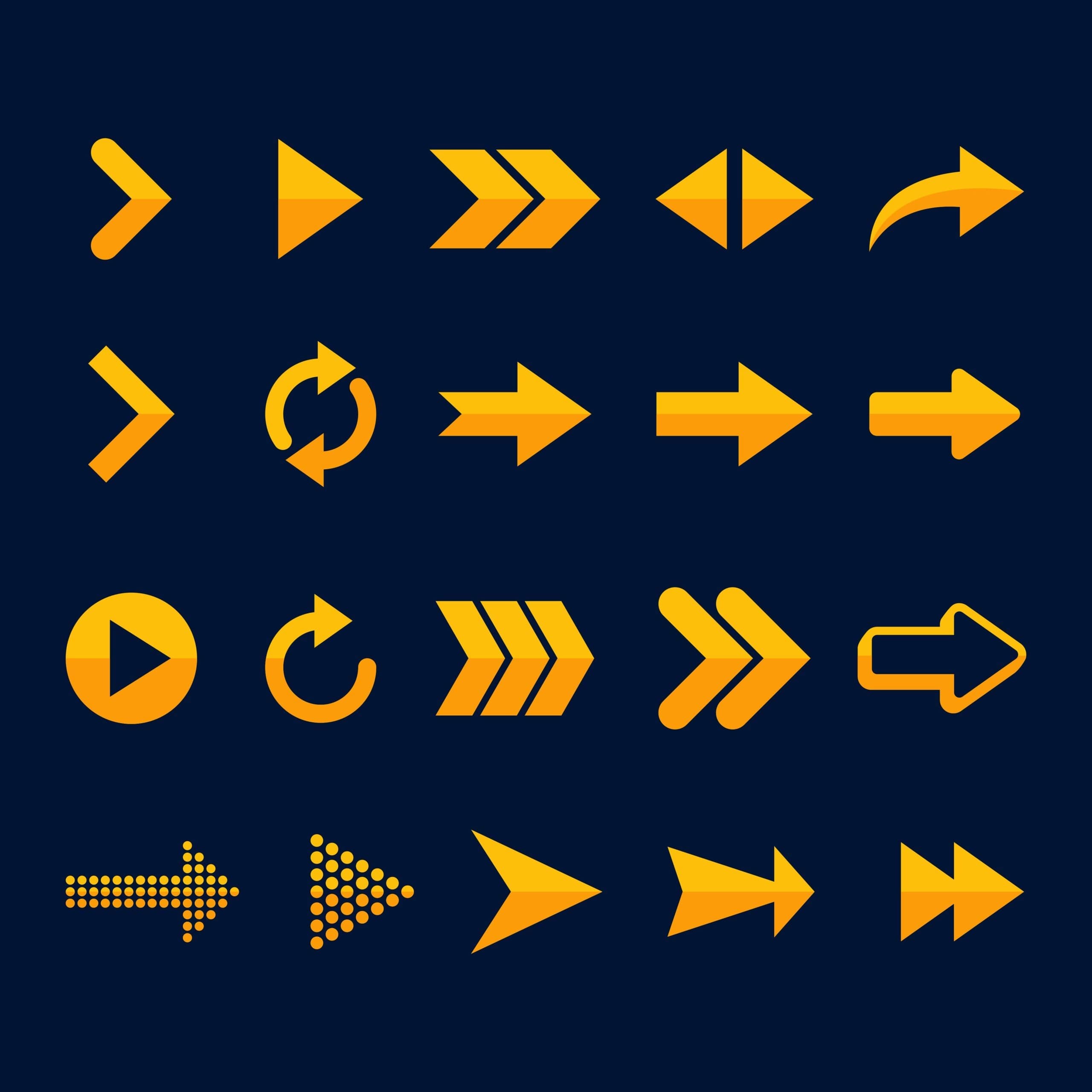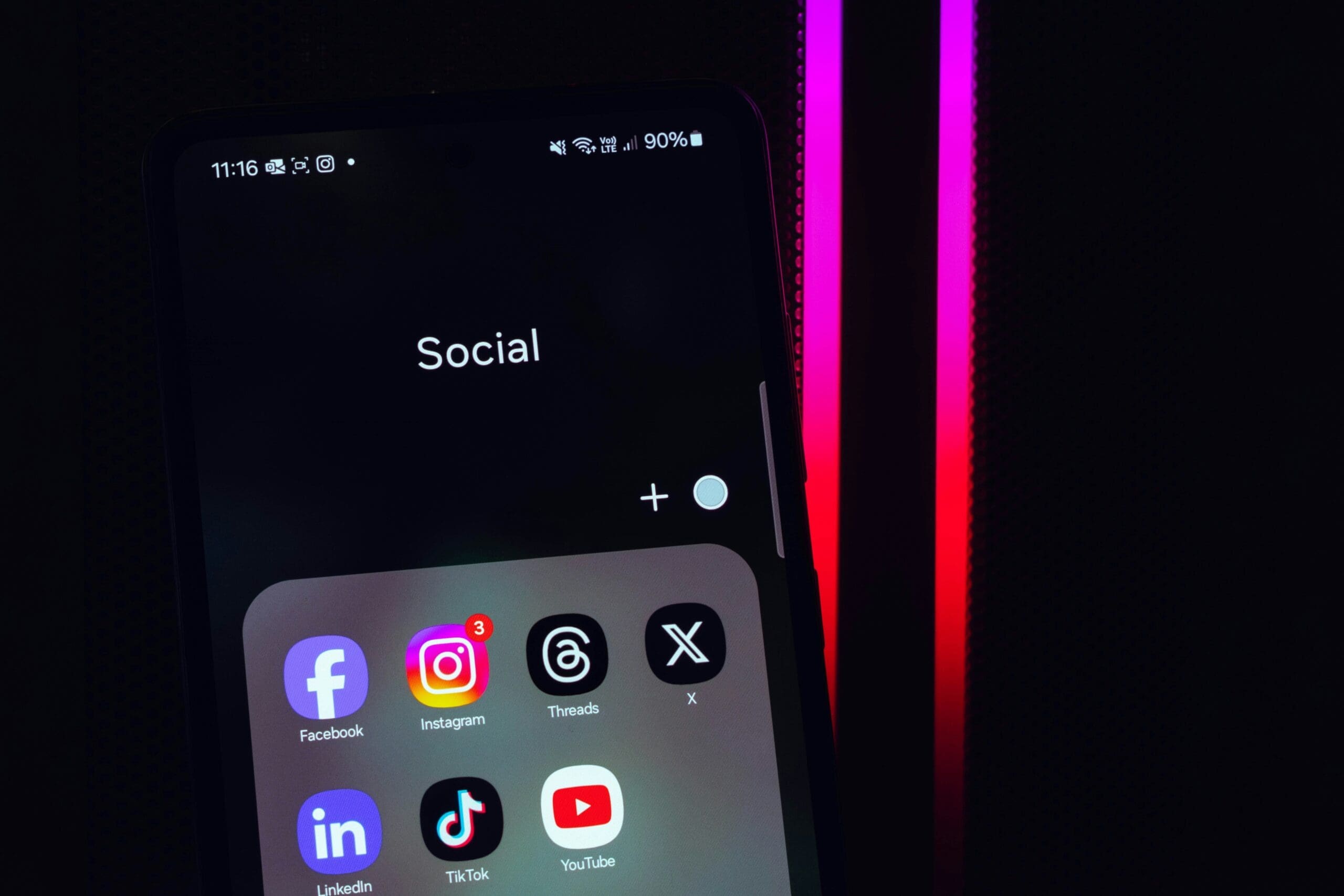
How to Add OAuth Login to Your WordPress Site
Why OAuth Login Is a Game-Changer for WordPress
Let’s face it—users hate creating new accounts. They forget passwords. They abandon signups. That hurts your user engagement and reduces conversions.
Here’s how adding OAuth login can help:
- Simpler Login: One click using their existing accounts—Google, Facebook, GitHub, and more.
- Fewer Passwords: No need to manage another set of credentials.
- More Secure: OAuth uses trusted providers with built-in security tools like 2FA.
- Less Spam: Harder for bots to register via verified third-party logins.
- Better UX: Users can log in or sign up with ease, boosting signups and retention.
Boost engagement and security by letting us integrate OAuth login into your WordPress website. Learn more about our WordPress Development Services.
Step-by-Step: How to Add OAuth Login in WordPress
Step 1: Install the Right Plugin
First, install the Nextend Social Login plugin. It’s reliable, free, and supports multiple platforms.
Once activated, it adds easy social login buttons to your login and registration pages.
Step 2: Set Up Google OAuth
- Go to Settings » Nextend Social Login in your WordPress dashboard.
- Click “Getting Started” under the Google option.
- Follow the link to the Google Cloud Console.
- Create a new project and give it a name.
- Set up the OAuth consent screen with your app name and support email.
- Select either External (for public) or Internal (for teams), then save.
- Click ‘Create OAuth Client’ and choose “Web Application.”
- Enter the redirect URI from Nextend (you’ll find it inside the plugin settings).
- Click “Create” and copy the Client ID and Client Secret.
Step 3: Connect OAuth to WordPress
- Return to the plugin settings in WordPress.
- Paste your Google Client ID and Client Secret.
- Click “Save Changes.” Then click “Verify Settings.”
- Set your preferred login button style under the “Buttons” tab and save again.
Finally, go to the Login Form tab under “Global Settings” and enable social logins there.
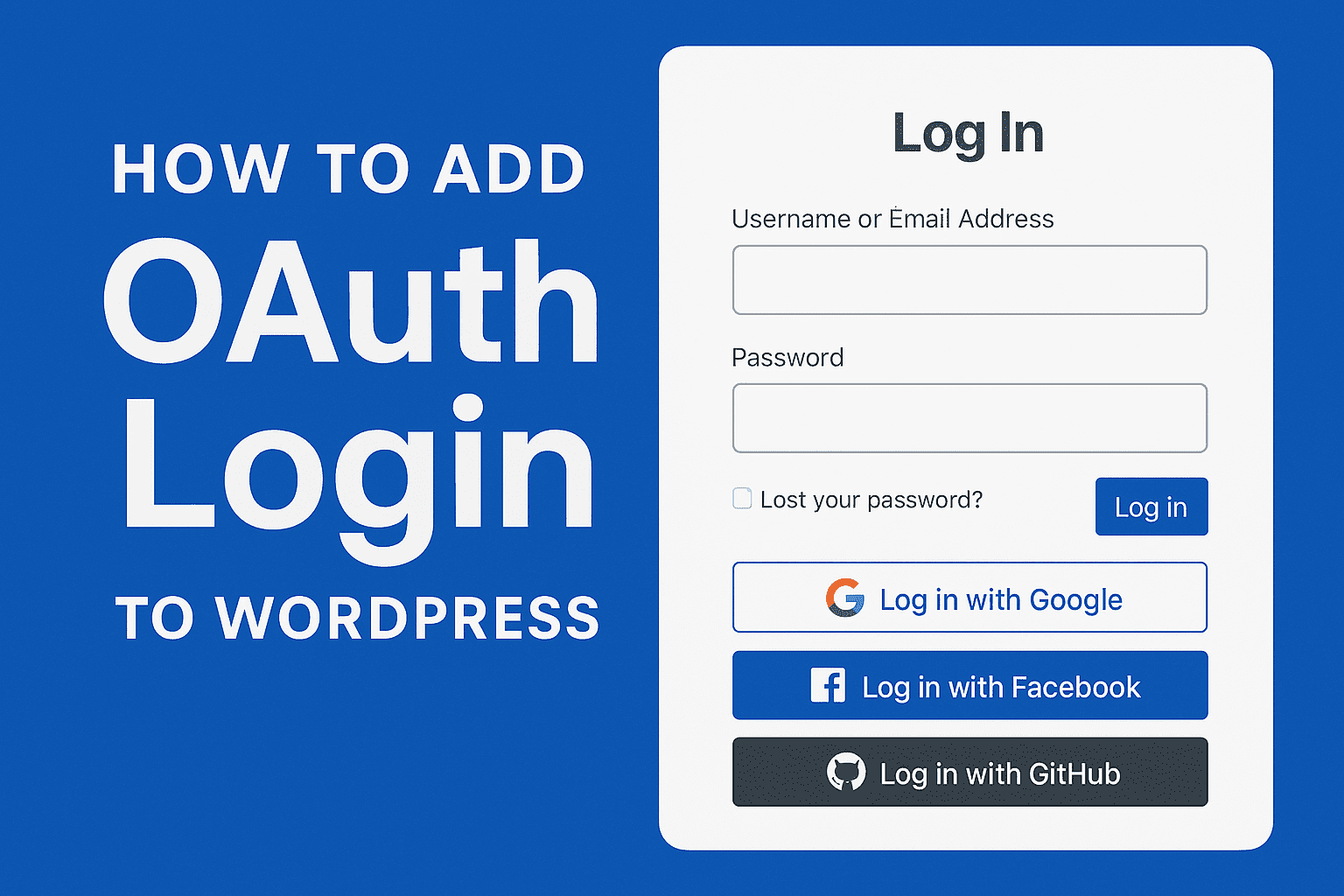
Adding OAuth login to WordPress lets visitors sign in with Google or Facebook—no passwords required.
Want Password-Free Login Too? Try Magic Links
OAuth login still relies on third-party logins. If you want a more seamless, fully passwordless login, use Magic Login.
Here’s how it works:
- User enters their email address.
- A secure login link is sent to their inbox.
- They click the link—no password required.
We can integrate Magic Links with your user flow. Check out our Plugin Development Services.
Let’s Make Login Seamless for Your Users
Setting up OAuth or passwordless login doesn’t have to be hard. You don’t have to go it alone.
Our team specializes in secure WordPress integrations, plugin setup, and user experience improvement. We’ve helped dozens of businesses make login effortless and secure.
Want us to set up OAuth login for your site? Contact us today or request a quote. We’ll get you up and running fast.
- Add Trust Badges to Your WordPress Checkout Page
- Protect Your WordPress Site from SQL Injection Attacks
- Best Image Size for Mobile Website Speed: A Complete Guide
Don’t just build a site—build one users love logging into.