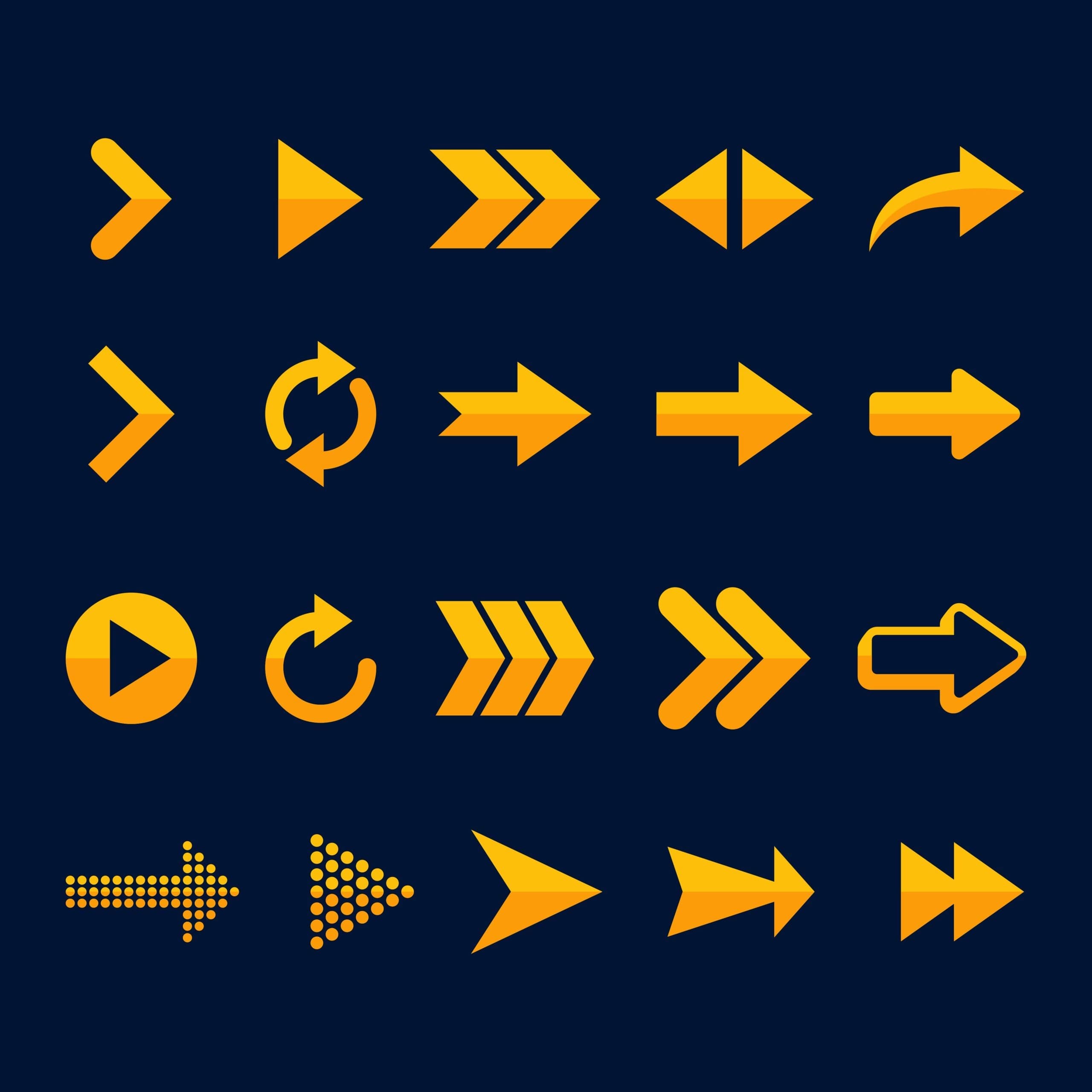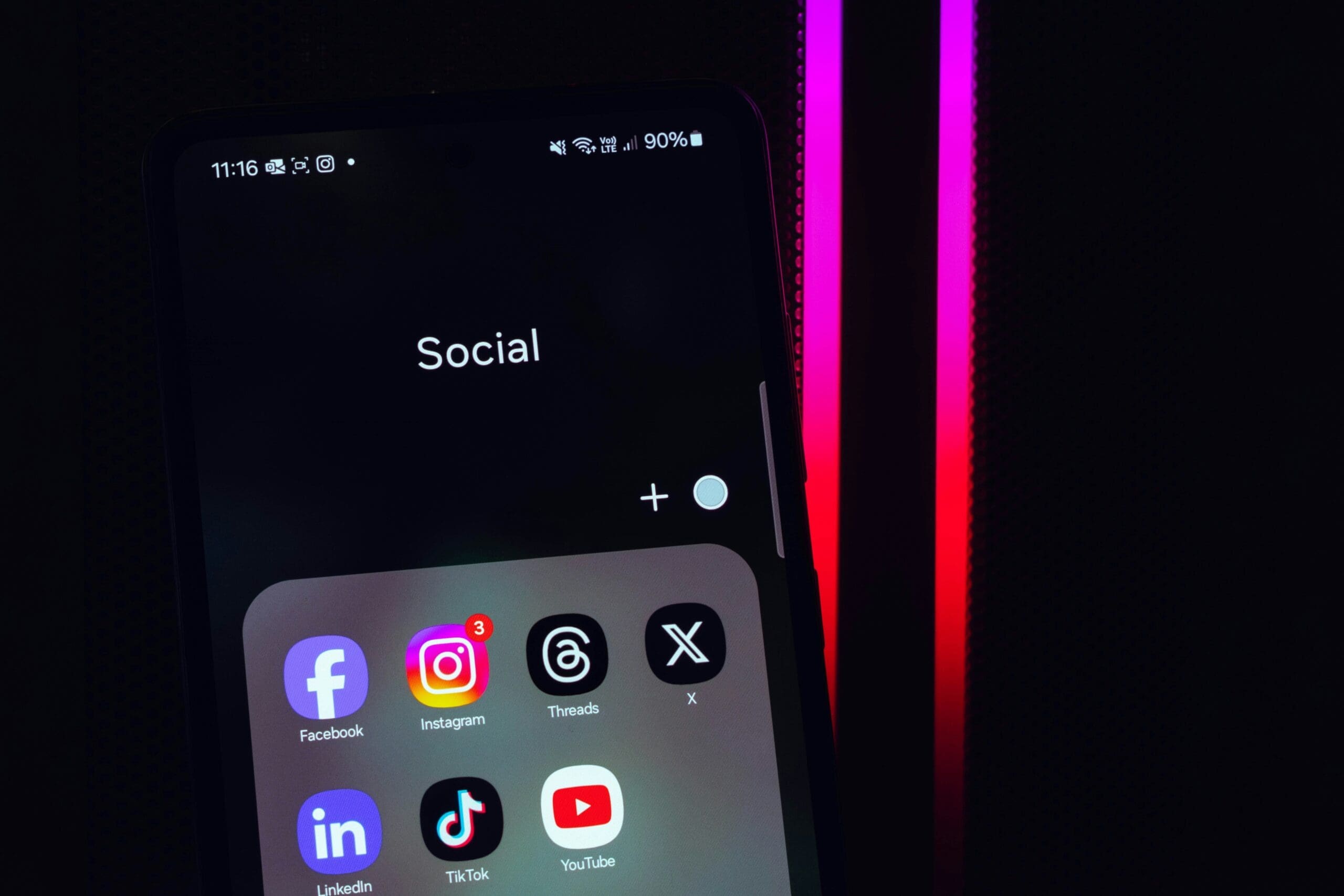Create a Custom WordPress Page Template Without Code
Want a website that doesn’t look like everyone else’s? You’re in the right place. If you’re using a basic WordPress theme, your site might be blending in when it could be standing out.
Let’s fix that with a custom WordPress page template. Keep reading to learn how to build one and how our WordPress design services can do it for you—faster and better.
Why Standard WordPress Themes Hold You Back
By default, WordPress uses general templates. These are pre-built, one-size-fits-all layouts. Good for beginners, bad for business.
Here’s what happens when you stick with standard themes:
- Zero uniqueness: Your site looks like hundreds of others.
- Low user engagement: Visitors leave fast.
- No strong brand image: You don’t stand out. You’re just okay.
- Fewer conversions: Your message gets lost in the clutter.
Want a website that reflects your brand, message, and goals? A custom page template is your next best step.
Two Easy Ways to Build a Custom Page Template
You can build a custom WordPress page in two ways—using WordPress’ Site Editor or a drag-and-drop page builder like Divi.
Option 1: Use the WordPress Full Site Editor
This option works if you’re using a block-based theme. With the Site Editor, you can add a new template from your dashboard.
- Log in to your WordPress admin area.
- Go to Appearance > Editor > Templates.
- Click on Add New Template.
Choose where the template applies, like ‘All Categories’ or just one specific page.
WordPress will ask if you want to use a pre-made pattern. We say skip that. Start from scratch for something truly original.
Use blocks to build your custom header, footer, and main content. It’s a simple way to get more control—even if it’s still limited.
Tip: The Site Editor is good for basic changes, but it doesn’t allow full creative freedom.
Option 2: Build with Divi for Unlimited Design Control
If you want full design freedom without code, use the Divi Builder. It works on top of WordPress and comes with its own set of tools you can use to build unique, branded templates.
Here’s what you can do with Divi:
- Use drag-and-drop to build custom headers, footers, and layouts
- Edit in real-time as you design
- Import ready-to-use layout packs
- Apply templates to product pages, blog indexes, and more
Need help? Contact our WordPress customization team. We’ll build and launch your custom design in record time.
Step-by-Step: Build a Template in Divi
Got Divi? Great. Let’s walk through the basics.
1. Open Divi’s Theme Builder
From your dashboard, go to Divi > Theme Builder. Click “Add New Template” and choose where to apply it—like All Category Pages.
2. Add a Custom Body
Click “Add Custom Body” and choose to build from scratch or import a layout. You can tweak colors, spacing, and content easily.
3. Include Dynamic Content
Divi lets you add content that adapts. For example, a category title that changes depending on the page. Turn on “Posts For Current Page” to show only category-relevant posts.
4. Save and Preview
Save your work. Preview the design. Publish when ready. Simple as that.
Want us to set this up for you? Request a quote now.
Why Use Divi for Your Custom WordPress Templates?
Divi makes template creation a breeze—with no code needed. Here’s why professionals (and smart businesses) use it:
Build Entire Sites in Minutes with Divi Quick Sites
With Divi Quick Sites, you can spin up a full website—custom templates and all—in under 2 minutes. Choose a pre-designed style, answer a few branding questions, and boom. You’re live.
Full Customization Without Coding
Edit fonts, colors, spacing, and entire sections using the visual editor. If you can drag and drop, you can build a custom website with Divi.
Use Pre-Designed Layout Packs
Need something fast? Divi includes industry-specific layout packs ready to drop right into your site. Tweak them a little or make them your own.
Apply Global Design Rules
Design once. Apply everywhere. With Divi’s Theme Builder, you can create consistent headers, footers, and blog designs across your site.
Save and Reuse Sections with Divi Library
Made a beautiful section you love? Save it. Drag it into future pages instantly. It’s a huge time saver for your workflow.
Add Smart, Dynamic Content
Make templates that auto-update with dynamic data. Show post titles, author names, or product info—automatically. Perfect for growing blogs and eCommerce sites.
Need Custom WordPress Templates? We Can Help
Don’t want to build templates on your own? We’ll build them for you—fast, beautiful, and optimized for your goals.
Want a branded, high-performing WordPress site? Contact us now for a free consultation and get started!