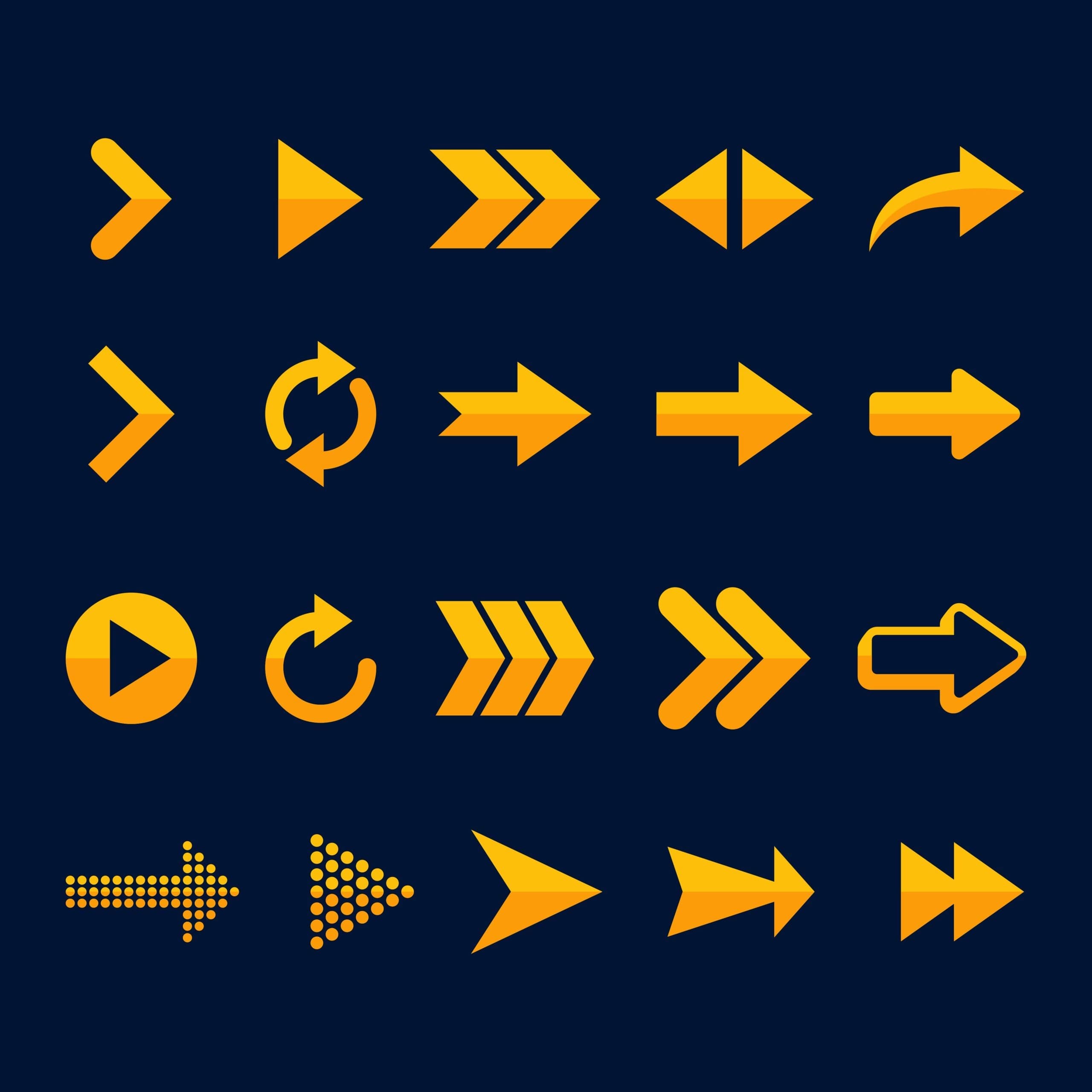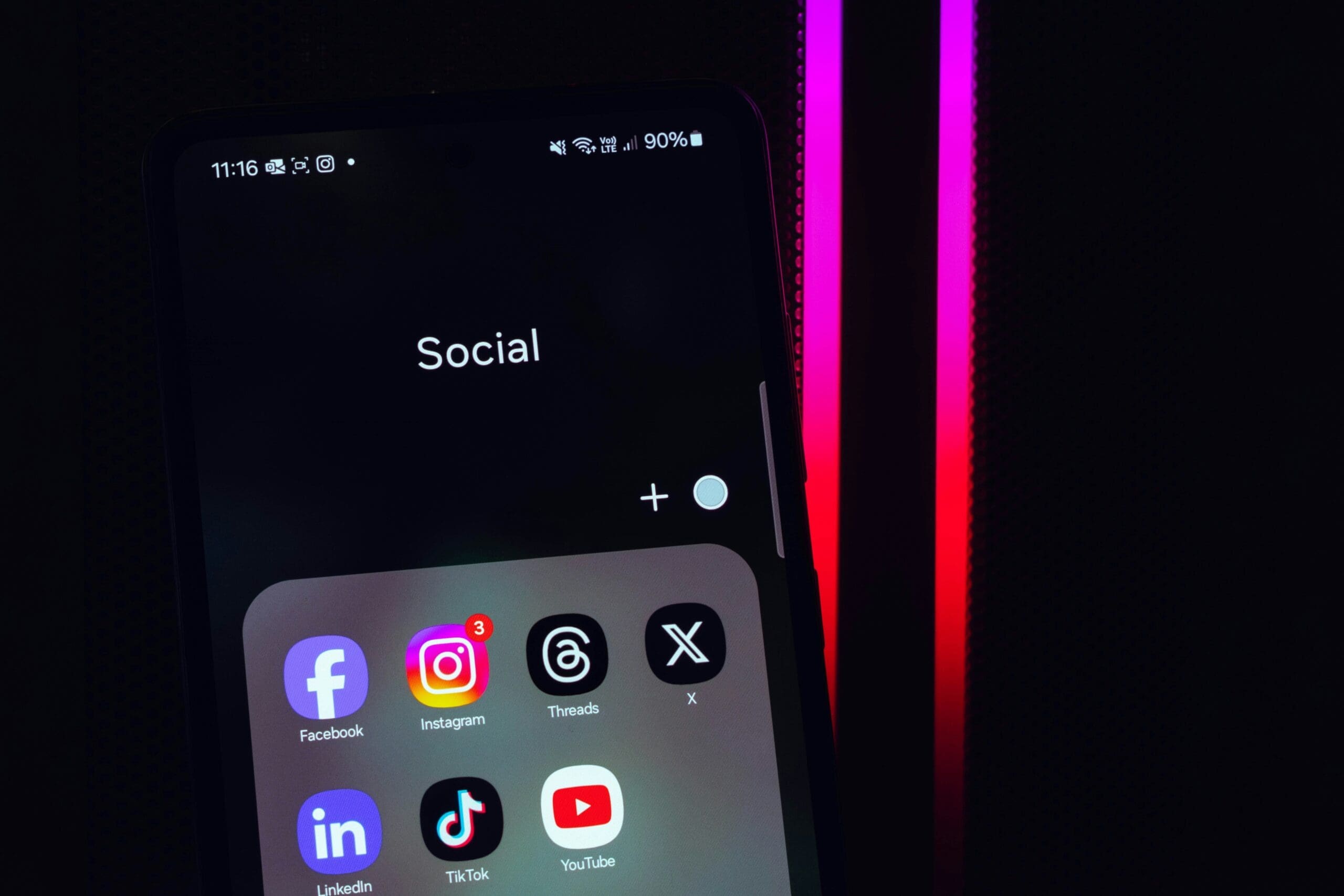How to Reduce Large Network Payloads in WordPress
Website speed is essential. Slow-loading pages drive visitors away, hurt SEO rankings, and reduce conversions. One of the biggest culprits? Large network payloads.
Large network payloads happen when too much data is downloaded to load a web page. This includes images, videos, fonts, CSS, JavaScript, and other code. The more data, the slower your site.
In this guide, we’ll show you eight expert tips to reduce network payload size, speed up your WordPress site, and improve user experience.
Why Are Large Network Payloads a Problem?
Ever tested your website with Google PageSpeed Insights or Google Lighthouse? You might have seen a warning: “Avoid enormous network payloads.”
Think of your web page like a suitcase. If it’s too heavy, it’s harder to move. A slow website frustrates visitors, increases bounce rates, and impacts rankings.
The total network payload includes:
- Text – The written content on your site
- Images & Media – Photos, videos, GIFs, and icons
- Code – CSS, JavaScript, and other styling elements
- Fonts – Custom fonts downloaded by the browser
Here’s a simple benchmark for network payload size:
- Excellent (Under 2MB): Fast and lightweight.
- Needs Optimization (2MB–4MB): Some areas for improvement.
- Too Large (Over 4MB): Slowing down your site. Action needed!
Now, let’s explore how to avoid large network payloads in WordPress.
1. Compress and Optimize Your Images
Big images are a top cause of slow websites. Today’s cameras take beautiful, high-resolution photos—but these aren’t ideal for the web. Optimizing them can reduce file sizes by up to 80% while maintaining quality.
Best practices for image optimization:
- Resize images to match your content width.
- Use compression tools like TinyPNG or ImageCompressor.
- Use modern formats (WebP instead of JPEG or PNG).
- Enable lazy loading (explained next).
- Flexi-Images– Our own recommended, in-house, plugin that delivers all these points and much more.
2. Enable Lazy Loading for Images and Videos
Lazy loading ensures that images and videos are only downloaded when they’re about to be viewed. Instead of loading everything upfront, the browser loads content as the user scrolls.
How to enable lazy loading in WordPress:
- Use built-in WordPress lazy loading (enabled by default in newer versions).
- Install a plugin like a3 Lazy Load.
- Flexi-Images – Our own recommended, in-house, plugin that will lazy-load images/videos on your website.
3. Embed Videos Instead of Uploading
Uploading videos directly to WordPress adds massive network payloads. Instead, embed them from YouTube or Vimeo.
Benefits of embedding videos:
- Faster page load times.
- Uses external servers instead of your hosting resources.
4. Minify and Combine CSS & JavaScript Files
CSS and JavaScript files control your site’s appearance and functionality. However, they often contain unnecessary data (spaces, comments) that add weight.
Minification removes this extra data. Combining files reduces the number of requests.
Use plugins like:
- Autoptimize – Free and effective.
- WP Rocket – Premium and powerful.
- Flexi-Performance – Our own recommended, in-house, plugin that delivers powerful results.
5. Enable Gzip Compression
Gzip reduces file size by up to 70%, making pages load faster.
To enable Gzip compression:
- Use a caching plugin like WP Rocket or W3 Total Cache.
- Ask your hosting provider to enable it.
6. Use Browser Caching
Browser caching stores static files on a visitor’s device. This prevents re-downloading them on subsequent visits, speeding up load times.
Plugins like WP Super Cache or WP Fastest Cache can manage caching effectively.
7. Reduce Font Usage
Custom fonts look great but slow down your site. Limit the number of font styles and consider using system fonts.
System fonts load faster because they’re already installed on user devices.
8. Remove Slow Plugins
Not all plugins are created equal. Some slow your site with heavy scripts.
To find slow plugins:
- Use the Query Monitor plugin.
- Monitor performance using Google Lighthouse.
If a plugin slows down your site, find a lighter alternative.
Need Help Optimizing Your WordPress Website?
Struggling with page speed problems? Our experts specialize in WordPress optimization. Get in touch today for a free consultation!
Final Thoughts
Reducing network payloads is crucial to making your website faster, improving SEO, and enhancing user experience.
Here’s a quick recap:
- Optimize and compress images.
- Enable lazy loading.
- Embed videos instead of uploading.
- Minify and combine CSS/JavaScript.
- Enable Gzip compression.
- Use browser caching.
- Reduce font usage.
- Eliminate slow plugins.
Ready to make your website lightning-fast? Explore our WordPress optimization services or request a quote today!