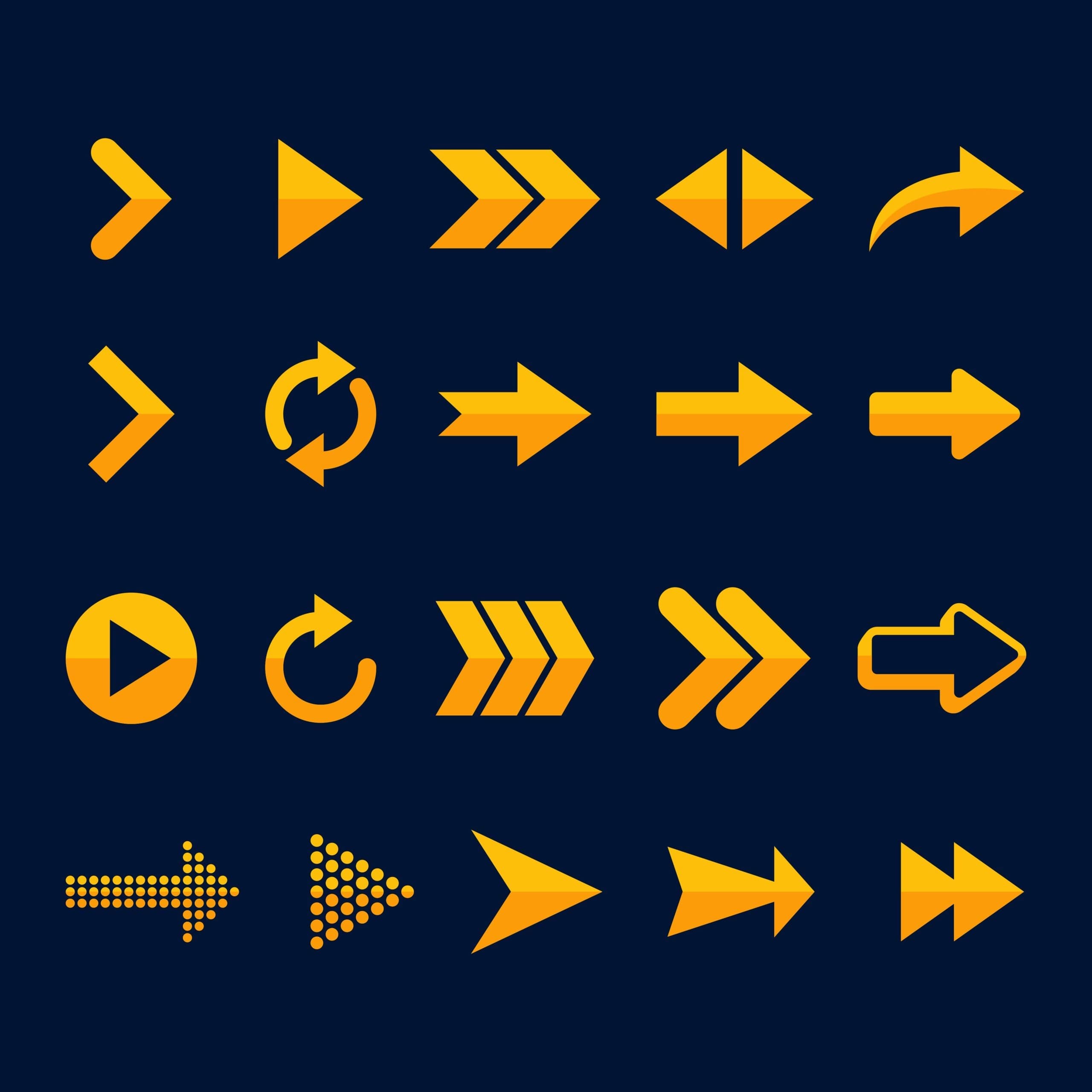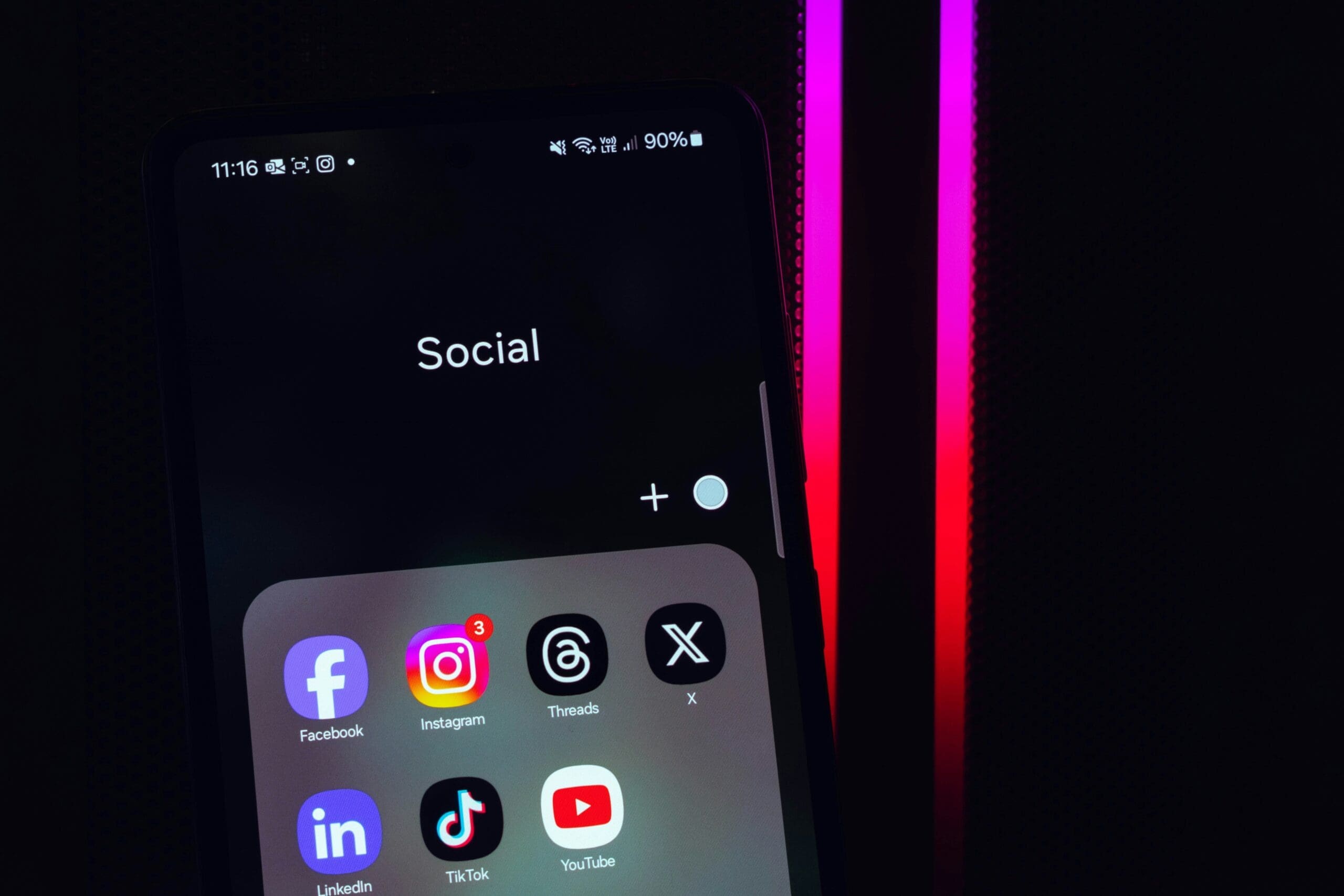How to Stop WordPress from Redirecting to Spam Websites
Why Is My WordPress Site Redirecting Users to Spam?
Hackers inject malicious code into your site that forces visitors to unwanted pages filled with ads, phishing scams, or malware. This can happen through:
- Infected Themes & Plugins: Downloading from untrusted sources introduces malware.
- Weak Passwords: Attackers easily break in and hijack your site.
- Unpatched Vulnerabilities: Outdated WordPress versions leave security holes.
- Hidden Backdoors: Even after cleanup, hackers may retain access.
The sooner you act, the less damage this causes. Let’s fix it.
Method 1: Use a WordPress Security & Malware Removal Service (Recommended ✅)
Time is critical. Every minute your site redirects users, you lose visitors and credibility. If you want the fastest, safest fix, let our security experts handle it for you.
Our Hacked Site Repair Service provides:
- Instant malware removal and security hardening.
- Google penalty recovery.
- Emergency response and real-time support.
- Complete website cleanup and future protection.
Want expert help? Get a free security check and restore your site today.
Method 2: Manually Fix WordPress Spam Redirects (For DIY Users)
If you’re comfortable handling WordPress troubleshooting, follow these steps carefully.
Step 1: Scan Your WordPress Site for Malware
Use security plugins like Wordfence or Sucuri Security to scan your website.
What to look for:
- Unknown scripts or strange code injections.
- Files modified recently without your knowledge.
- New, unauthorized admin users.
Step 2: Remove Suspicious Admin Accounts
Hackers often create hidden admin accounts. Check under Users » All Users in your WordPress dashboard and delete unknown accounts.
Step 3: Replace Corrupted WordPress Core Files
To ensure clean core files:
- Download a fresh copy of WordPress from WordPress.org.
- Connect via FTP and delete
wp-adminandwp-includesfolders. - Upload fresh copies from the downloaded WordPress files.
Step 4: Delete Malware from WordPress Themes & Plugins
Reinstall themes and plugins from official sources. Avoid nulled or pirated themes, as they often contain backdoors.
Step 5: Strengthen WordPress Security to Prevent Future Attacks
Take action to prevent reinfection:
- Change all passwords (WordPress, database, FTP, and hosting).
- Enable two-factor authentication.
- Use a WordPress security plugin with a firewall.
- Implement automated backups.
Need help securing your site? Get a free website security audit now.
Final Thoughts: Protect Your Site & Stay Secure
Malware and spam redirects can destroy a website’s credibility fast. Whether you choose the DIY approach or let our expert team handle it, taking action now is the key.
Don’t wait! If your site is hacked, reach out today for expert security cleanup and real-time malware removal.
Want more web security insights? Check out our guides on:
- Essential WordPress Security Updates: Protect Your Site in 2025
- How to Find and Remove Spam Link Injections in WordPress
Keep your website safe and running smoothly! Explore our maintenance plans for ongoing protection.