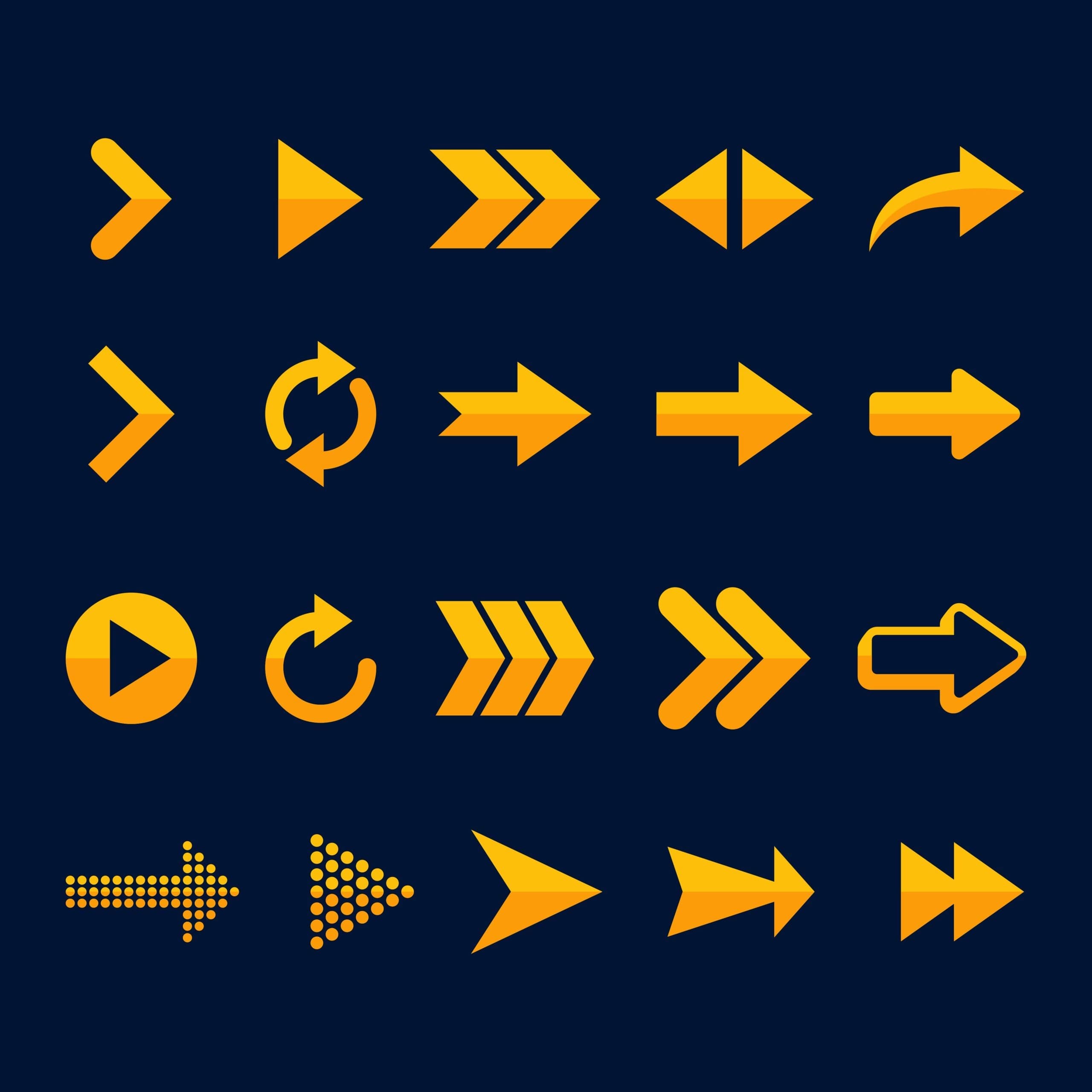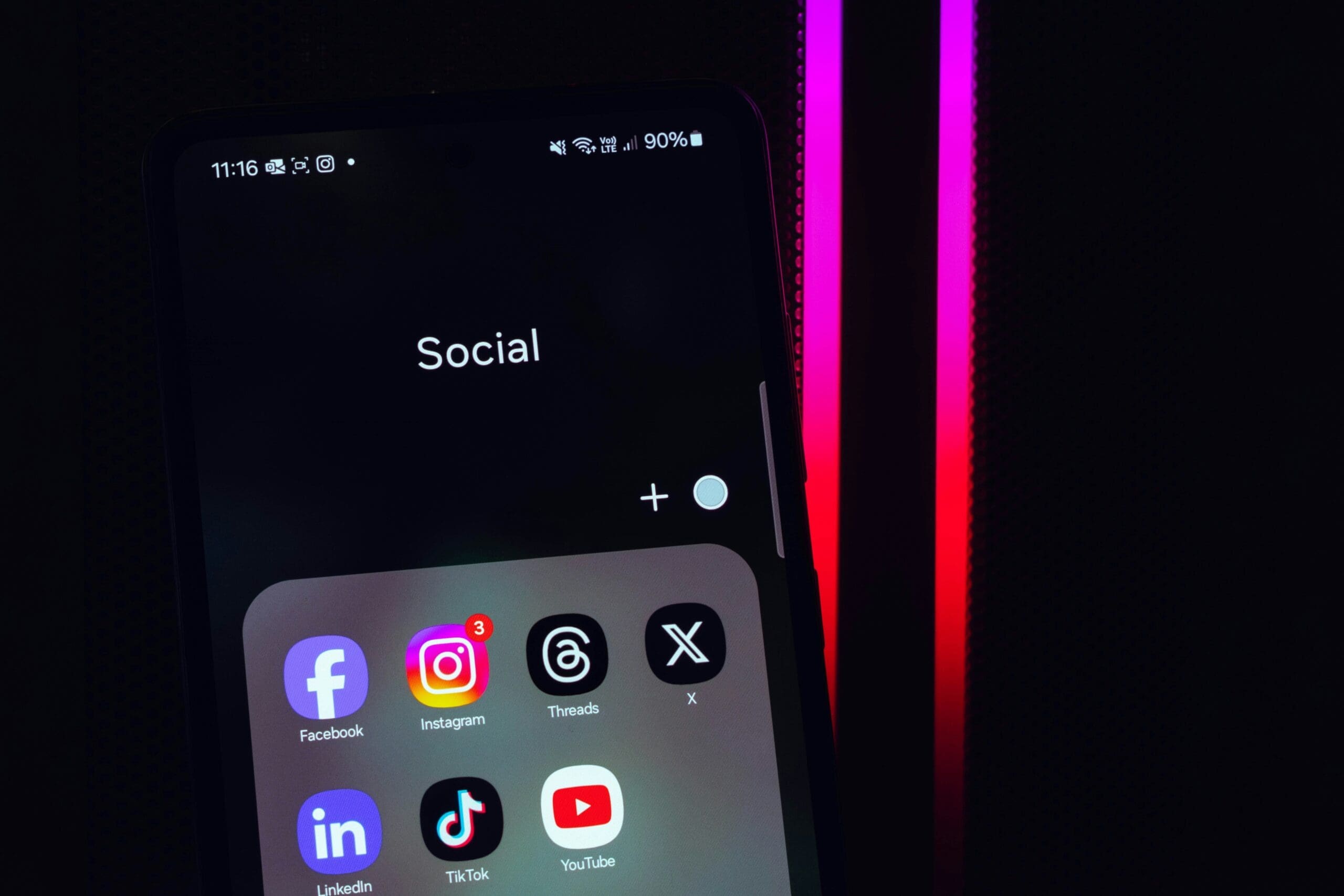Locked Out of WordPress? Here’s How to Bypass the Login Screen
Stuck outside your WordPress dashboard? Don’t panic. Whether it’s a forgotten password, a broken plugin, or a hacked site—we can help you get back in fast.
Why You Can’t Log In to WordPress
WordPress login problems happen to a lot of site owners. Here are some common reasons:
- Forgot Your Password: The reset email isn’t working, or it never arrives.
- Plugin Conflicts: Security or login plugins can break your login page.
- Hacked Website: A hacker changed your login details or locked you out.
- Too Many Login Attempts: You entered the wrong password one too many times.
- Broken Login Form: A theme or plugin update could break the login page.
- Lost Custom Login URL: You changed it for security—but forgot it later.
Luckily, there are smart ways to bypass the WordPress login screen and regain control. Let’s walk you through each step.
1. Try the Direct Login URL
WordPress has default login links. Use these if you can’t find your login screen:
yourdomain.com/wp-admin/yourdomain.com/wp-login.phpyourdomain.com/admin/yourdomain.com/login/
If you’re still logged in behind the scenes, /wp-admin/ may take you straight to the dashboard—no password needed.
If not, try this link format to force the login page to load:
yourdomain.com/wp-admin/?redirect_to=yourdomain.com/wp-admin
Note: If you’ve customized your login URL using a plugin, you’ll need to enter that custom link instead.
2. Reset Your WordPress Password via Email
Still stuck? Click “Lost your password?” on your login screen.
From there, enter your username or email. WordPress will send you a new password link. Still no email? Check your spam folder.
If that fails, move to a manual database reset (see below).
Need Help Fast?
If you’re not comfortable digging into code or settings, contact our WordPress support team. We can recover site access, reset credentials, and fix login errors within hours. Request a free quote today.
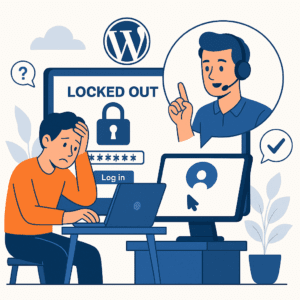
We’ll help you recover access fast—whether it’s a forgotten password, a plugin issue, or even a hack.
3. Change Your Password Using the Database
If WordPress won’t send the reset email, use phpMyAdmin to change your password directly in the database:
- Log in to your hosting control panel.
- Open phpMyAdmin.
- Select your website’s database, then go to the
wp_userstable. - Click “Edit” next to your username.
- Update the password using the
MD5encryption under “user_pass”. - Click “Go” to save changes.
Try logging in again with your new password.
4. Disable Security Plugins via FTP
A problematic plugin might be blocking your login. Disable it using FTP:
- Connect to your website using an FTP client like FileZilla.
- Go to the
/wp-content/pluginsfolder. - Find the folder of the security plugin (e.g., Wordfence).
- Right-click and rename it to something like
wordfence-disabled.
This will deactivate the plugin. Try logging in again.
Pro Tip: Don’t know which plugin is the issue? Temporarily rename the entire /plugins folder to deactivate them all.
5. Add a New Admin Account via Database
If your admin account is locked, create a new one through phpMyAdmin:
- Open phpMyAdmin in your hosting panel.
- Select the
wp_userstable. - Click “Insert” and add:
- user_login: NewUsername
- user_pass: NewPassword (use MD5 encryption)
- user_email: [email protected]
- user_registered: Today’s date
- user_status: 0
- display_name: New Admin
- Click “Go”.
- Then, go to
wp_usermeta, click “Insert” and set:- user_id: (matching id of new user)
- meta_key:
wp_capabilities - meta_value:
a:1:{s:13:"administrator";b:1;}
Log in as the new user. You’ll have full admin rights.
6. Restore from a Previous Backup
If all else fails, and you have a backup, use it to restore your site. Tools like Duplicator or UpdraftPlus make this process easier.
If you backed up manually:
- Import your old database via phpMyAdmin.
- Upload your site files using FTP.
Once restored, you should be able to log in normally.
We Help You Recover WordPress Access—Fast
Our expert team recovers WordPress sites locked out due to security issues, plugin errors, or forgotten credentials. Whether your site is hacked or just broken, we’ll help you restore access or rebuild from backup.
- 🛡️ Hacked site cleanup and lockdown
- 🔐 Admin access recovery or new user setup
- 📦 Full site restore from backups
- ⚠️ Locked login repair or security plugin removal
Pro Tips: Avoid Getting Locked Out Again
- ✅ Use a password manager to store your login.
- ✅ Install an SMTP plugin (like WP Mail SMTP) to ensure password reset emails work.
- ✅ Write down your custom login URL if you changed it with a plugin.
- ✅ Add a backup admin user account—just in case.
- ✅ Set up two-factor authentication for extra protection.
- ✅ Schedule regular site backups with tools like Duplicator or BlogVault.
Final Thoughts: Regain Access Quickly
Don’t let a login issue take down your site or delay your business. With the right approach—and a little help—it’s fixable.
Need hands-on support? Reach out now. Let us recover your login access, secure your site, and get you back online—fast.