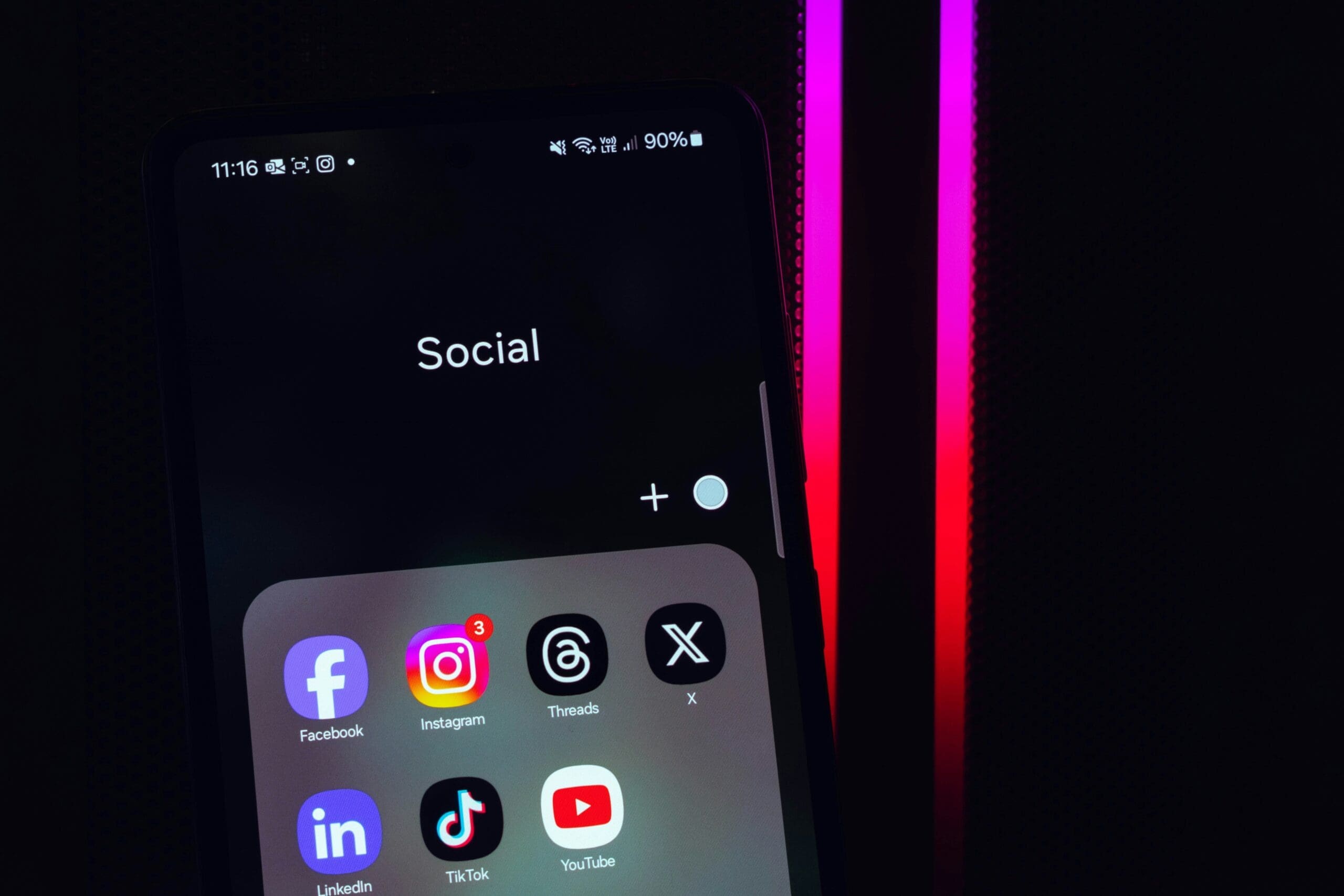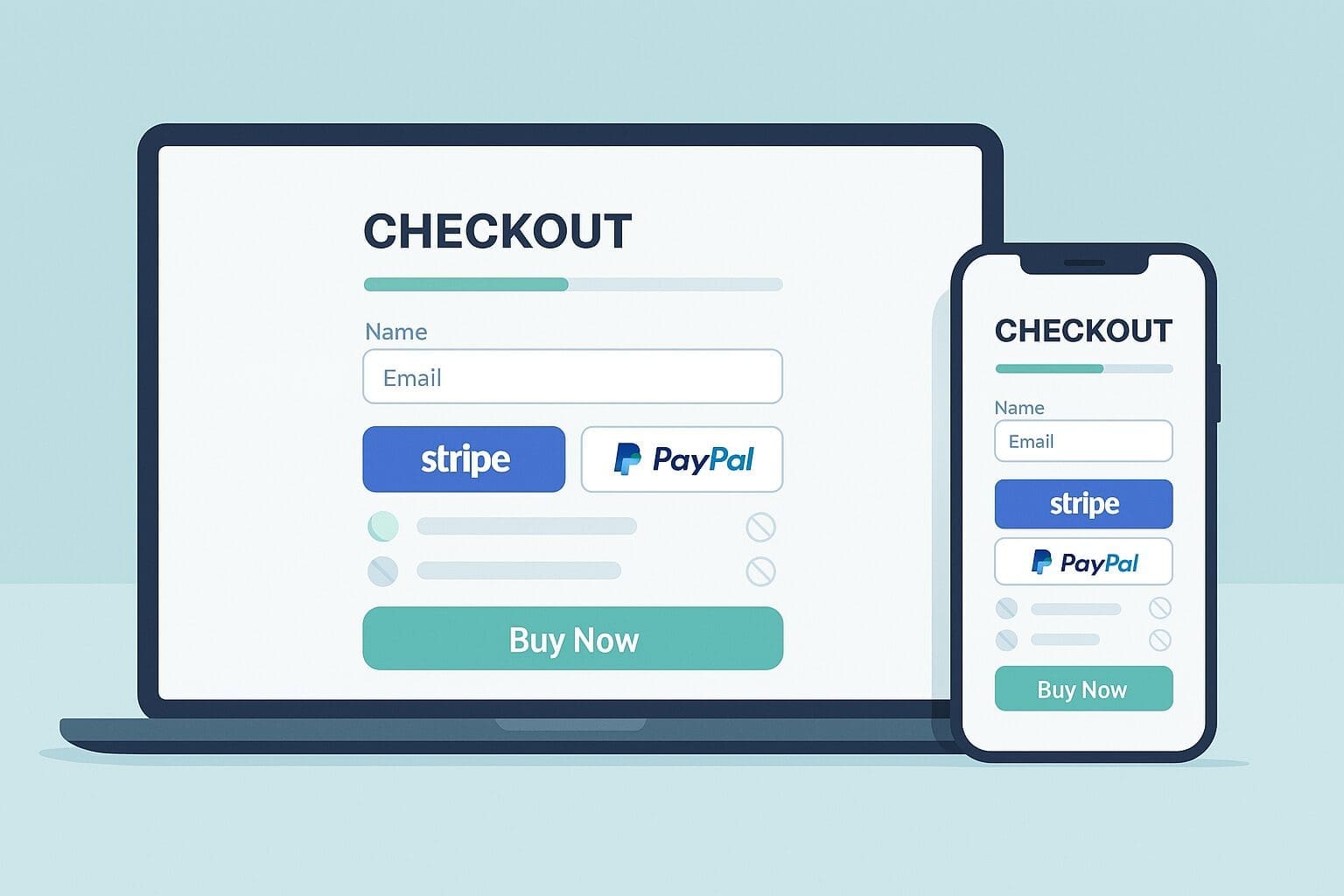
How to Disable Payment Methods in WooCommerce
Why Limiting Payment Options Matters
Less is more—especially at checkout. Smart payment management can:
- Increase your conversion rates
- Lower high transaction fees
- Prevent fraud and failed payments
- Create a smoother user experience
For most online stores, just using Stripe for cards and PayPal for global shoppers works great. But for specialized businesses, more control is key.
When Should You Disable a Payment Method?
Here are common scenarios to consider disabling certain gateways:
- Large Orders: Avoid percentage-based fees on high-value purchases.
- Customer Location: Hide gateways that don’t work in specific regions.
- User Roles: Offer different methods to wholesalers or VIP members.
- Product Type: Avoid risky methods for instantly delivered digital goods.
- Promotions: Limit gateways during sales events to streamline fulfillment.
How to Disable WooCommerce Payment Gateways
We break it down into five simple options. Choose based on your store needs:
1. Built-in WooCommerce Settings
Want to fully disable a payment method for everyone?
- Go to WooCommerce » Settings
- Click the Payments tab
- Switch off any gateway under the Enabled column
That’s it. Unchecked gateways will disappear from the checkout page.
Note: This method disables gateways for all users. No rules. Just off or on.
Suggested Image: ‘Insert screenshot showing WooCommerce Settings > Payments tab’
2. Use a Free Plugin for Conditional Payments
To hide payment methods under specific conditions (like location or cart total), use the free Disable Payment Method for WooCommerce plugin.
It lets you set up rules like:
- Disable cash on delivery for international customers
- Remove PayPal for orders over $1,000
- Hide bank transfers for digital products
Suggested Image: ‘Insert visual walkthrough of plugin settings screen’
How to set up:
- Install & activate the plugin
- Go to your dashboard > Payment Methods
- Create a new rule and choose:
- Which gateway to deactivate
- When to deactivate it (conditions like location or cart value)
- Save the rule. Done!
This plugin works great for most small stores with common rule needs. No code required!
3. Restrict Gateways by User Role (Wholesale)
If you run a B2B or wholesale store, you probably don’t want resellers using PayPal or Buy Now Pay Later.
Using tools like Wholesale Suite, you can:
- Set unique payment rules for wholesale users
- Enable or disable gateways based on account type
- Reduce fraud and fees for bulk buyers
This keeps your payment systems tight and tailored for B2B use.
Need help setting this up? Request a quote for our WooCommerce B2B setup services.
4. Restrict Gateways with Advanced Coupons
This works like a charm during promotions. Want to offer a PayPal-only discount? Done.
Use Advanced Coupons to restrict which gateways a coupon applies to.
Example:
Offer 10% off only when customers choose PayPal:
- Create a coupon in WooCommerce
- Go to Payment Restrictions options in the coupon settings
- Select “Allowed Gateways” > Choose PayPal
Now, if someone doesn’t choose PayPal, the coupon won’t work. Simple—and powerful.
5. Use Custom Code (Advanced Users)
If you’re handy with code—or working with pros like us—you can use snippets to disable gateways without plugins.
For example:
- Hide PayPal for US customers
- Remove BNPL for carts over $200
Just drop a custom function into your site using a plugin like WPCode (safe way to add code in WordPress).
Need a custom WooCommerce function? Let us build it for you—no stress, no bugs.
Suggested Image: ‘Insert infographic showing the logic of conditional code behavior and WooCommerce checkout’
Other Smart Payment Tricks for Your Store
Once you simplify your gateways, take the next step. We help store owners with:
- Custom checkout pages – Reduce drop-offs and boost trust.
- Private payment methods – Only show specific gateways for logged-in customers.
- B2B checkout upgrades – Add quote requests, purchase orders, or ACH billing.
Want help optimizing your WooCommerce payments? Talk to our WooCommerce Experts. We’ll help you unlock more conversions and reduce fees.
Conclusion: Make Checkout Work Harder for You
Disabling unwanted payment methods isn’t just about hiding buttons. It’s a smart business move. Done right, it leads to smoother checkouts, fewer abandoned carts, and better profit margins.
Whether you sell digital downloads, wholesale items, or global goods—we’ll help you fine-tune your WooCommerce store for results.
Ready to simplify your payment setup? Get in touch today.