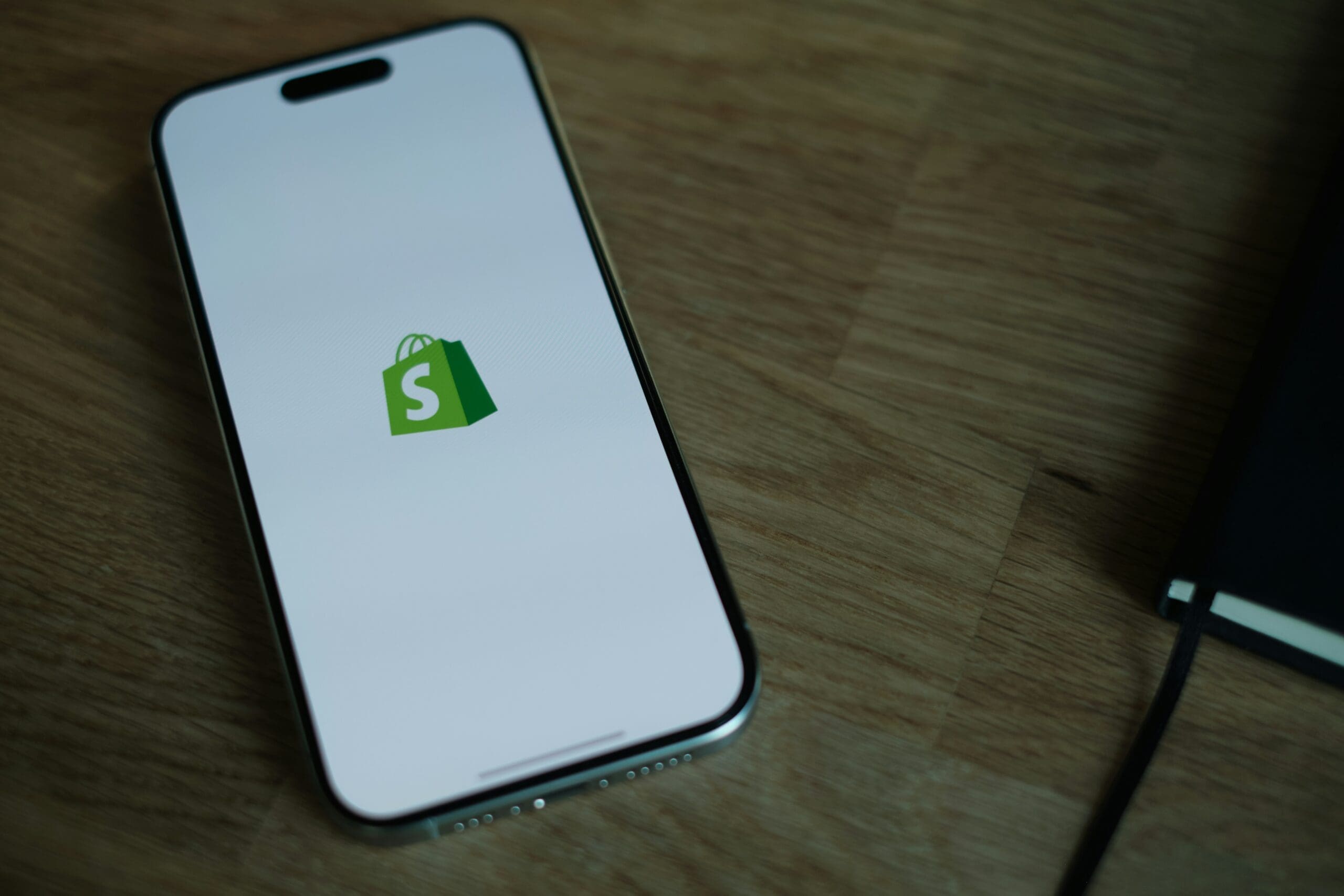How to Track Search Analytics in WordPress (Step-by-Step Guide)
What is Search Analytics?
Search analytics help you see how visitors find your website and interact with it. By studying internal and external search data, you can sharpen your content strategy and improve user experience.
There are two main types of search analytics:
- Internal Search Analytics: Tracks what users search for while browsing your site.
- External Search Analytics: Shows how visitors arrive on your site via search engines.
These insights allow you to tweak your content strategy to meet your audience’s needs more effectively.
Why Tracking Your Search Analytics Matters
Tracking search analytics is crucial for optimizing your content and website experience. Here’s why:
- Improve Navigation: See what users struggle to find and make it easier to access.
- Boost SEO: Discover which search terms bring organic traffic and rank better.
- Enhance Engagement: Align content with user interests to keep visitors on-site longer.
- Increase Conversions: Guide users smoothly to the answers, products, or services they’re looking for.
Need help optimizing your WordPress SEO? Our experts analyze your search data and implement changes to improve performance. Request a free consultation today!
Method 1: Track Internal Search Analytics in WordPress
To see what visitors are searching for on your site, we recommend SearchWP, the best WordPress search plugin. But this can also be accomplished via the built-in WordPress search functionality to reduce plugins. Just contact us today for assistance in this setup!
Step 1: Install and Activate SearchWP
First, purchase and download SearchWP from their official site. Then, upload it to WordPress, install, and activate the plugin.
Step 2: Add the Metrics Extension
Navigate to SearchWP » Extensions and install the ‘Metrics’ extension to unlock detailed search reports.
Step 3: View Internal Search Data
Go to SearchWP » Metrics. Here, you’ll see search queries, popular terms, and click behavior.
Metrics you can track include:
- Total Searches: How often users use the search bar.
- Most Searched Terms: Identify trending keywords.
- No-Results Searches: Find keywords that need content.
Refining your internal search experience helps users find content faster—enhancing engagement and satisfaction.
Method 2: Track External Search Analytics in WordPress
To see how visitors find your site via search engines, we recommend our premium plugin Flexi-SEO (which we can install and setup for you today) or another option would be All in One SEO (AIOSEO).
Step 1: Install and Activate AIOSEO
Sign up on the AIOSEO website, then install and activate the plugin in WordPress.
Step 2: Sync Google Search Console
Link AIOSEO with Google Search Console to pull detailed search analytics into your WordPress dashboard.
Step 3: Analyze External Search Data
Go to AIOSEO » Search Statistics and track:
- Top Performing Pages: See which pages drive organic traffic.
- Keyword Rankings: Track position changes over time.
- Click-Through Rate (CTR): Optimize meta descriptions and titles.
Refining your SEO strategy based on real user data improves rankings and increases organic traffic.
Start Improving Your Search Analytics Today
Understanding how users search your site is essential for growth. By leveraging SearchWP for internal search tracking and AIOSEO for external analytics, you gain powerful insights to optimize your website.
Need help implementing search analytics for WordPress? Our SEO experts can set everything up and analyze data for actionable improvements. Contact us today to get started!
Looking for more ways to elevate your SEO strategy? Check out these resources: