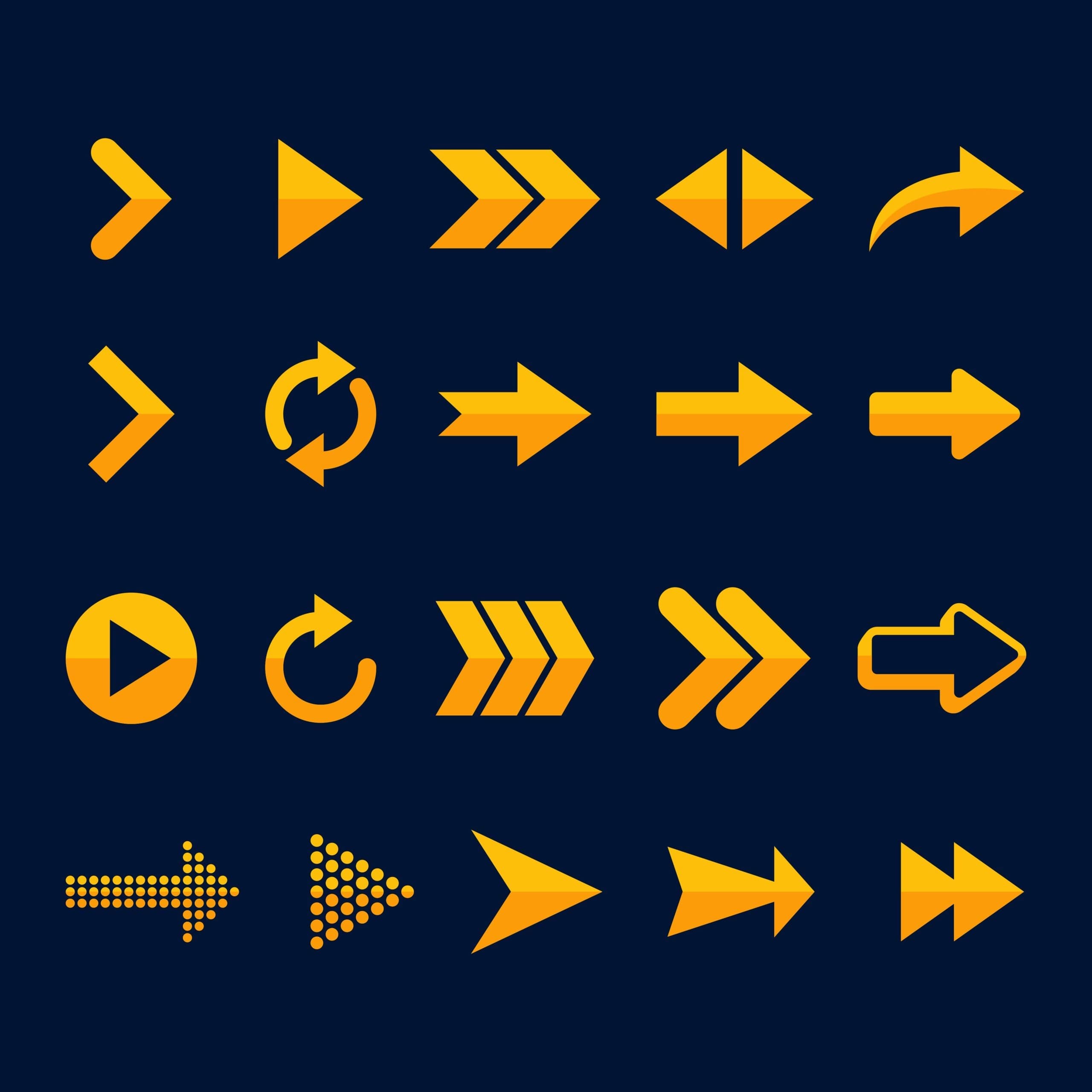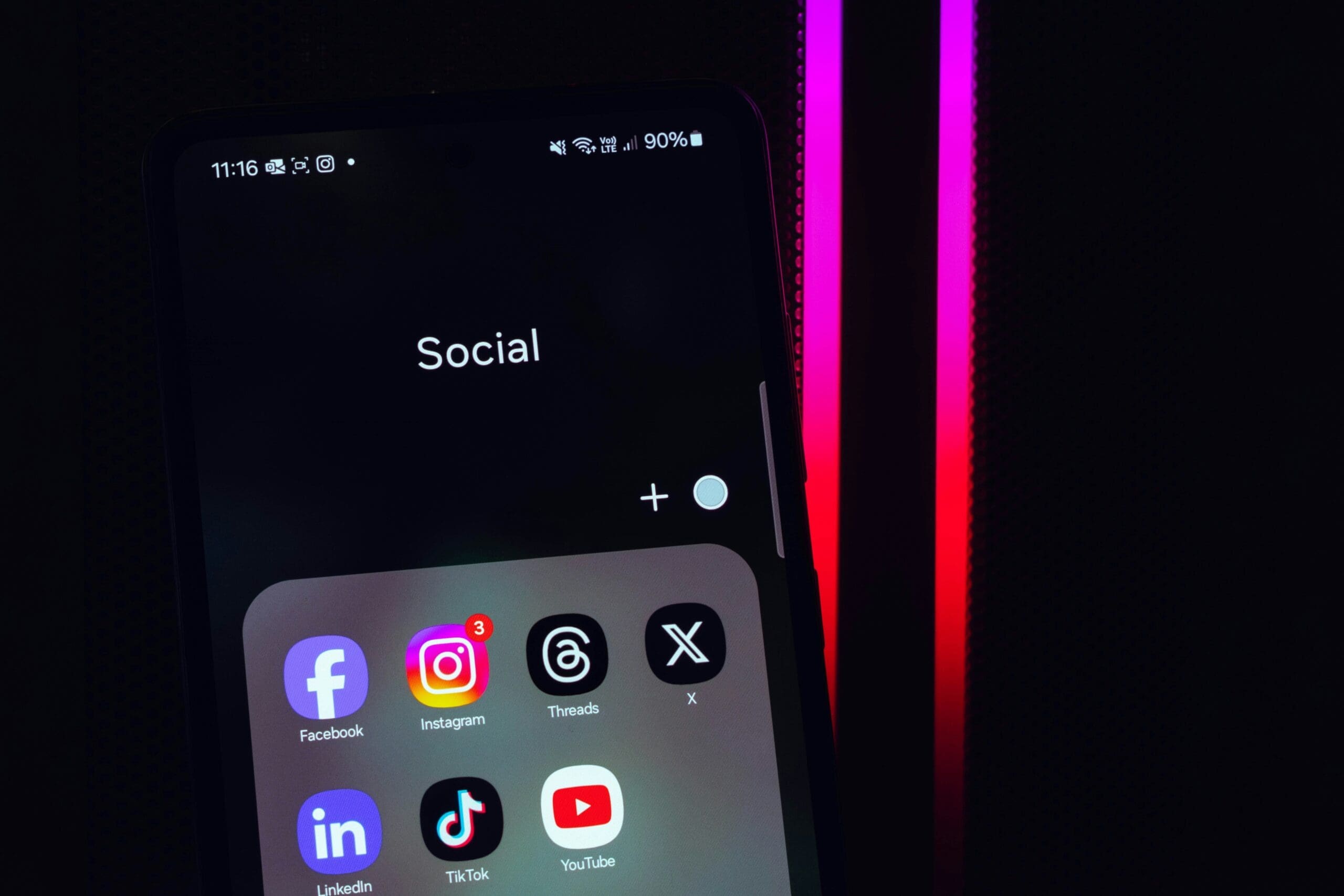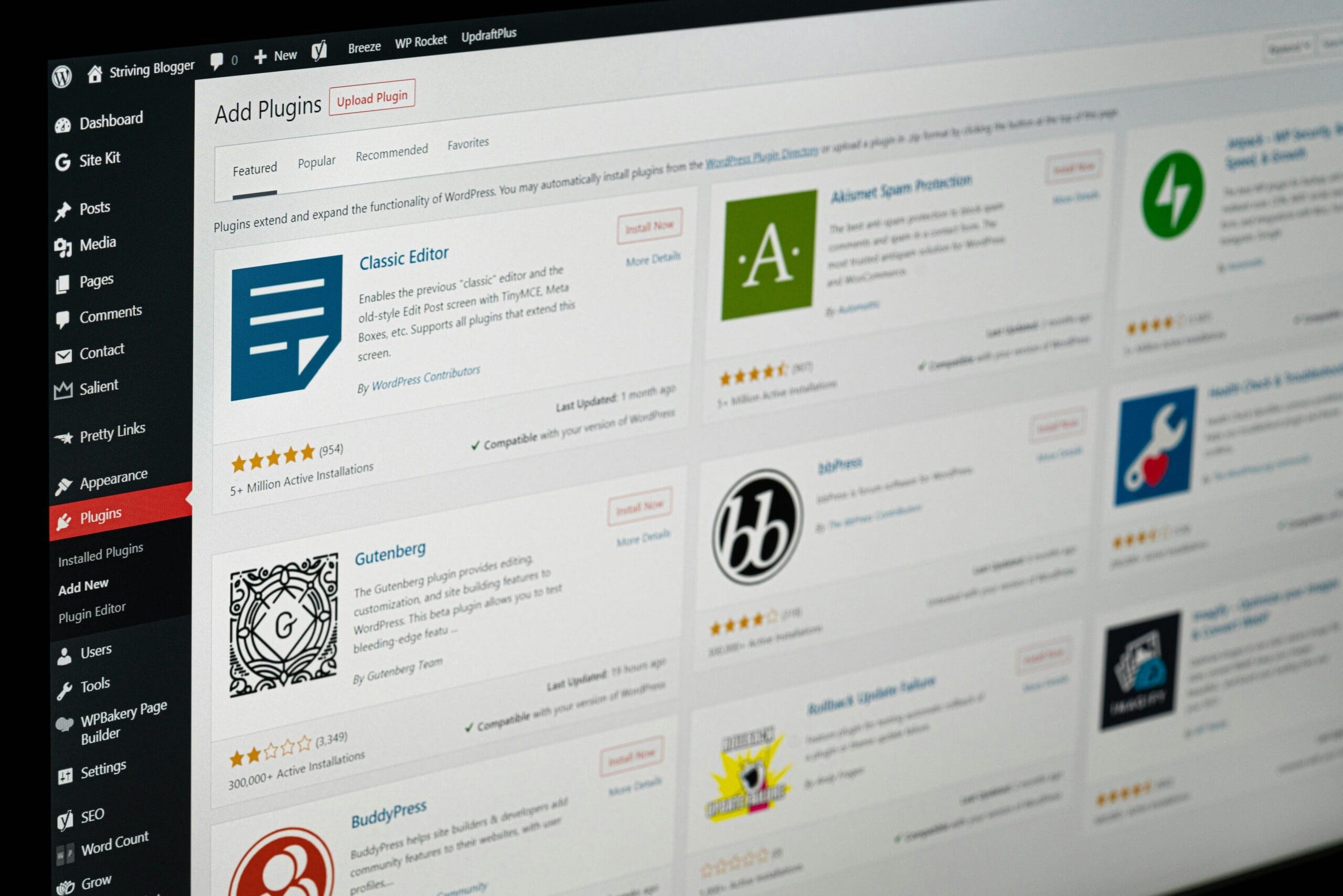
How to Safely Remove Unused WordPress Themes and Why It Matters
Is your WordPress website running slower than it should? You’re not alone—cluttered dashboards, outdated themes, and server bloat can all drag your site’s performance down. Fortunately, there’s a simple step you can take today: remove unused WordPress themes. Not only will this boost your site speed, but it will also tighten security and streamline your workflow.
In this guide, we’ll show you why clearing out those unused themes is critical and walk you through easy methods to do it safely and efficiently. Need help optimizing your website? Contact us today for personalized support from our team of WordPress experts.
Why Removing Unused Themes is Crucial
Unused themes may seem harmless, but keeping them around can introduce serious performance and security challenges. Here’s a closer look at what’s at stake:
- Security Risks: Outdated or inactive themes may lack updates, making them prime targets for hackers or malware. Removing them eliminates another vulnerability.
- Slower Website Performance: Even inactive themes take up space on your server and database, causing unnecessary lag during backups or updates.
- Dashboard Clutter: A cluttered WordPress dashboard isn’t just annoying; it can also make managing your site confusing and error-prone.
By removing unnecessary themes, you ensure a leaner, faster, and more secure WordPress site. Want tailored advice? Schedule a free consultation with our team and see how we can help.
Uninstalling vs. Deleting WordPress Themes: What’s the Difference?
Before we dive into the steps, it’s important to understand the key difference:
- Uninstalling: Deactivates the theme but leaves its files on your server. While no longer in use, uninstalled themes can still pose risks to your site.
- Deleting: Completely removes theme files from your server and database. This is the recommended option for optimizing your WordPress installation.
Think of uninstalling as moving a book to storage, while deleting is recycling it entirely. For long-term performance and security, deletion is the way to go.
How to Remove Unused WordPress Themes
If you’re ready to streamline your site, follow one of these easy methods to remove unwanted themes:
Method 1: Using the WordPress Admin Area
- Backup Your Website: Always start with a backup. Use tools like UpdraftPlus, or our recommended tool – Flexi-Backups, to ensure you can restore your site if something goes wrong. If you need help setting up automated backups, we can assist you.
- Access the Themes Menu: Log into your dashboard and go to Appearance > Themes. You’ll see all themes installed on your site.
- Delete Unused Themes: Select the theme you wish to remove, click Theme Details, and hit the red Delete button. Confirm the deletion to permanently remove the theme.
Method 2: Using FTP
- Connect via FTP: Using an FTP client like FileZilla, connect to your site with your FTP credentials. Navigate to the wp-content/themes folder.
- Delete Unused Theme Folders: Locate the theme you want to delete, right-click, and select Delete. Be careful not to remove active themes or critical files.
Method 3: Through Your Hosting’s File Manager
- Log Into Your Hosting Panel
- Access the File Manager
- Delete the Theme Folder
This method works similarly to FTP but is accessed from your hosting dashboard. We recommend this option if FTP feels intimidating.
After Deleting Unused Themes: Maintenance Tips
Cleaning up is just the first step. Here’s how to keep your WordPress site running at peak performance:
- Clear Your Cache: Use caching plugins like WP Rocket to refresh your site after making changes. Or utilize our own recommended solution – Flexi-Performance.
- Optimize Your Database: Residual data can pile up. Tools like WP-Optimize can help maintain a clean database. Or utilize our own recommended solution – Flexi-Performance.
- Run Security Scans: Detect leftover vulnerabilities with plugins like Wordfence or our own recommended solution – Flexi-Defense.
- Keep Your Active Theme Updated: Ensure your current theme has the latest security patches and features.
Need help with WordPress management? Learn more about how our website maintenance services can save you time and headaches.
Streamline Your WordPress Management
Managing multiple WordPress themes or sites? Let us help. Our expert team specializes in WordPress optimization, security, and ongoing maintenance to keep your site running smoothly.
From theme removal to comprehensive performance overhauls, we’ve got you covered. Contact us today to request a free quote or learn more about how we can take your site to the next level.
Ready to declutter your WordPress site? Don’t wait until performance issues slow you down. Get in touch with our WordPress professionals today and experience a faster, safer website.